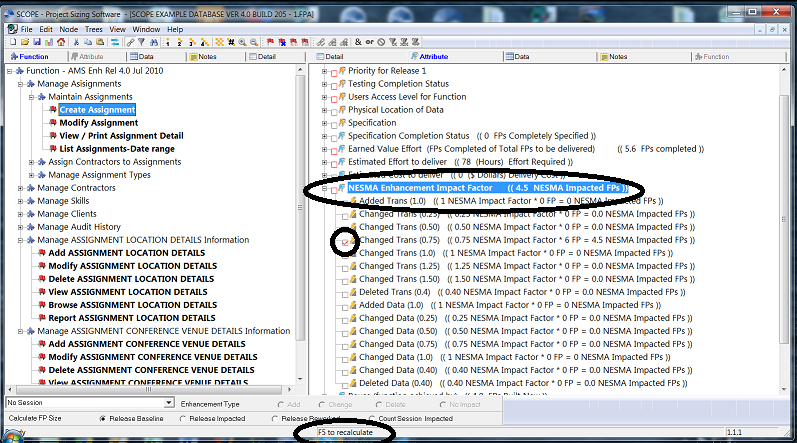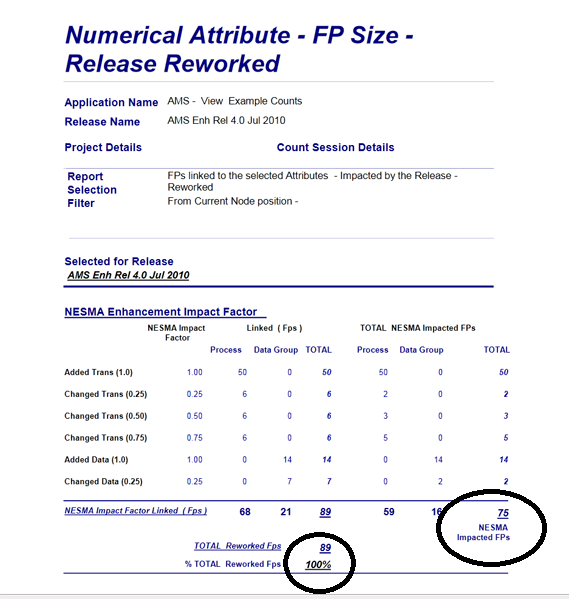The Netherlands Software Metrics Association (NESMA) has published guidelines on counting enhancement projects that supplement the IFPUG guidelines. Full details of the NESMA Method can be found in FUNCTION POINT ANALYSIS FOR SOFTWARE ENHANCEMENT GUIDELINES Version 2.2.1. The NESMA Method considers the application of FPA to software enhancement from the perspective of the standard function point analysis method. The result of this work, embodied in these guidelines, is a method applicable to software enhancement and testing that is strongly related to the standard FPA method. The term Enhancement Function Point Analysis (EFPA) is used to differentiate the method from the standard function point analysis method.
SCOPE enables you to report your Enhancement Function Point Counts using the NESMA method. Assign the Add, Change, Delete Enhancement Types to the Transactions and Data Groups in your functional model as you would normally for an IFPUG function point count. But in addition set up the "NESMA Enhancement Impact Factor " Numerical Attribute category and follow instructions below for assigning the relevant impact factors and reporting the results in NESMA Function Points.
If you want to customise the NESMA Category and names and values for the Attributes, then make your changes and SCOPE Reporting will dynamically accept all changes. To transfer your 'customised' NESMA Numerical Category to other counts either:
![]() PRESS F5 to recalculate Numerical Attribute Results
PRESS F5 to recalculate Numerical Attribute Results